Personally, I like to have consistent versioning applied to all assemblies from the same build. Doing this manually is a PITA so I version from my build file and I have a pattern which I apply to achieve this. I typically use subversion for my source control and I will use the Cavity project as an example:
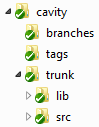
I build from the trunk folder:
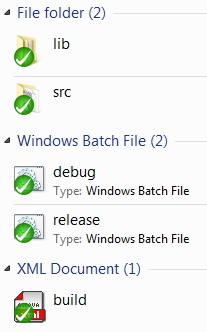
I have a batch file for each ‘potted’ configuration I want and, of course, the MSBuild file. Here is the release batch file:
MSBUILD build.xml /p:Configuration=Release PAUSE
In order to apply consistent versioning, I want to emit a Build.cs file and then link that to each project. If I want this to be a static number, I can simply configure the version directly and use AssemblyInfo task from the MSBuild Community Tasks Project:
<?xml version="1.0" encoding="utf-8"?>
<Project DefaultTargets="Run" xmlns="http://schemas.microsoft.com/developer/msbuild/2003" ToolsVersion="3.5">
<Import Project="$(MSBuildExtensionsPath)\MSBuildCommunityTasks\MSBuild.Community.Tasks.Targets" />
<PropertyGroup>
<Configuration Condition="'$(Configuration)'==''">Release</Configuration>
<Version Condition="'$(Version)'==''">1.2.3.4</Version>
</PropertyGroup>
<Target Name="Run">
<CallTarget Targets="Clean" />
<CallTarget Targets="Build" />
</Target>
<Target Name="Clean">
<MSBuild
Projects="$(MSBuildProjectDirectory)\src\Cavity.sln"
Targets="Clean"
Properties="Configuration=$(Configuration)"
/>
</Target>
<Target Name="Versioning">
<AssemblyInfo
CodeLanguage="CS"
OutputFile="$(MSBuildProjectDirectory)\src\Build.cs"
AssemblyVersion="$(Version)"
AssemblyFileVersion="$(Version)"
AssemblyInformationalVersion="$(Version)"
/>
</Target>
<Target Name="Build" DependsOnTargets="Versioning">
<MSBuild
Projects="$(MSBuildProjectDirectory)\src\Cavity.sln"
Targets="Rebuild"
Properties="Configuration=$(Configuration)">
<Output
TaskParameter="TargetOutputs"
ItemName="CodeAssemblies"
/>
</MSBuild>
</Target>
</Project>This will emit the following Build.cs:
//------------------------------------------------------------------------------
// <auto-generated>
// This code was generated by a tool.
// Runtime Version:4.0.30319.1
//
// Changes to this file may cause incorrect behavior and will be lost if
// the code is regenerated.
// </auto-generated>
//------------------------------------------------------------------------------
using System;
using System.Reflection;
using System.Resources;
using System.Runtime.CompilerServices;
using System.Runtime.InteropServices;
[assembly: AssemblyVersion("1.2.3.4")]
[assembly: AssemblyFileVersion("1.2.3.4")]
[assembly: AssemblyInformationalVersion("1.2.3.4")]However, I normally use the subversion Revision number as the build number to be able to identify what was built. To do this you will need to install the CollabNet Subversion client in order to be able to query the subversion repository. Once installed, you can then use the following build file to emit a dynamic version number by utilising the SvnVersion task:
<?xml version="1.0" encoding="utf-8"?>
<Project DefaultTargets="Run" xmlns="http://schemas.microsoft.com/developer/msbuild/2003" ToolsVersion="3.5">
<Import Project="$(MSBuildExtensionsPath)\MSBuildCommunityTasks\MSBuild.Community.Tasks.Targets" />
<PropertyGroup>
<Configuration Condition="'$(Configuration)'==''">Release</Configuration>
<Version Condition="'$(Version)'==''">1.2.3</Version>
<Revision>0</Revision>
</PropertyGroup>
<Target Name="Run">
<CallTarget Targets="Clean" />
<CallTarget Targets="Build" />
</Target>
<Target Name="Clean">
<MSBuild
Projects="$(MSBuildProjectDirectory)\src\Cavity.sln"
Targets="Clean"
Properties="Configuration=$(Configuration)"
/>
</Target>
<Target Name="Versioning">
<SvnVersion LocalPath=".">
<Output TaskParameter="Revision" PropertyName="Revision" />
</SvnVersion>
<AssemblyInfo
CodeLanguage="CS"
OutputFile="$(MSBuildProjectDirectory)\src\Build.cs"
AssemblyVersion="$(Version).$(Revision)"
AssemblyFileVersion="$(Version).$(Revision)"
AssemblyInformationalVersion="$(Version).$(Revision)"
/>
</Target>
<Target Name="Build" DependsOnTargets="Versioning">
<MSBuild
Projects="$(MSBuildProjectDirectory)\src\Cavity.sln"
Targets="Rebuild"
Properties="Configuration=$(Configuration)">
<Output
TaskParameter="TargetOutputs"
ItemName="CodeAssemblies"
/>
</MSBuild>
</Target>
</Project>
2 comments:
The PEO model chips away at the rule of co-business and underscores word related execution. This implies that a business (The client) will utilize laborers (Employees) from a PEO organization (The business) to help with specific capacities. The three sections cooperate utilizing the PEO's assets to finish center errands. Assets might incorporate programming, organizations and associations. The three sections work conditionally and are impacted by one another. The covering region of the three sections shape word related execution really. By cooperating with PEO suppliers, organizations can keep on zeroing in on developing different pieces of the organization, while the PEO cover every one of the subtleties connected with administrator and business>> what are the disadvantages of a peo?
The Attract Group's guide elaborates on the nuanced roles of project managers with clarity and depth, providing actionable insights for businesses aiming to optimize their project management processes. Its comprehensive breakdown of responsibilities and skills demystifies the critical components necessary for successful project delivery. A must-read for aspiring PM professionals.
Post a Comment